Removing personal information
Microsoft Office apps are a daily driver at work, home and form a critical part of our daily lives. But in hindsight, Office apps tend to collect and save our metadata, including document properties, content type, author name, email address, people who have worked on the document, when it was created, etc. This information could be potentially harmful, especially when some kind of sensitive work is being carried out; it would be preferable to avoid this privacy nightmare where everything ends up being exposed. If you are wondering how you can remove personal information from an Office document, you can follow the steps given below:
Open Office 2010 or 2013, click on the File menu, Click Info and you will see the Inspect document in the bang centre of the page. In Office 2007, click on Office 2007 orb button on the ribbon, move towards ‘Prepare’ and click inspect document.
As highlighted by the arrows below; you can open ‘Inspect Document’ and click on “Check for issues” option.
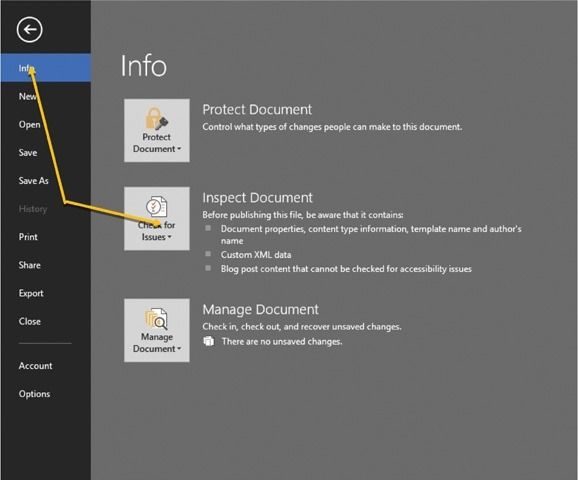
Once you click on “Check for Issues” you will be greeted with the windows as denoted in the screenshot below. It is recommended that before you go on to inspect the document and remove the personal information embedded in it, save the file in case you need the original for backup purposes. As highlighted below you have options to inspect the document for the types of metadata the document could be inspected for. All the options are by default turned on for inspection, so it is recommended to let it stay that way. Click on “Inspect” to start the scanning process.
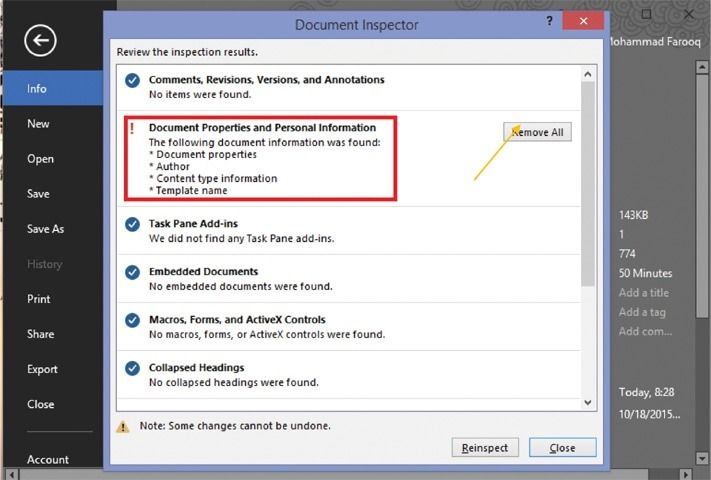
Once the examining process is complete, potentially identifiable information will be denoted with a red exclamation mark as highlighted by the red rectangle in the screenshot below. Click on the “Remove All” next to the type of metadata to remove it. Do remember, once you remove this information, most of this metadata isn’t recoverable. So in case you want to keep a copy of your document with the metadata intact, it is recommended to create a new copy of the document.
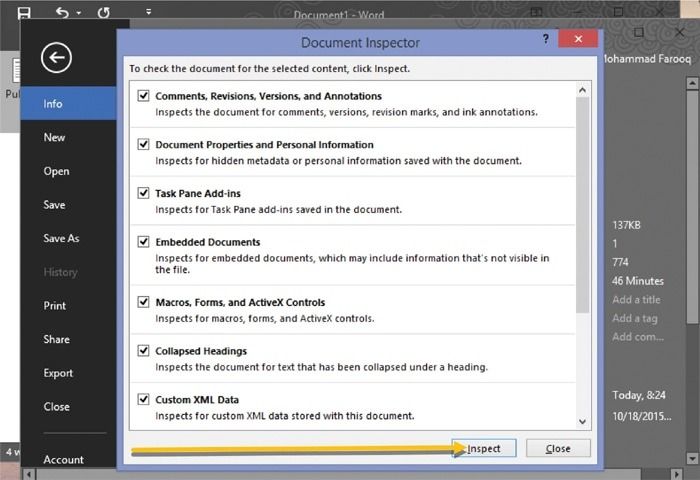 Source: Removing personal information
Source: Removing personal information
Published in Dawn, Sunday Magazine, January 10th, 2016