CSS Forums
Saturday, April 27, 2024
03:57 AM (GMT +5)
03:57 AM (GMT +5)
|
|||||||
| Computers and Technology Discuss computer issues, topics, and technology. Ask your questions about computer related problems, software, gadgets, computer science & emerging technologies. |
 |
Share Thread:
 Facebook
Facebook
 Twitter
Twitter
 Google+
Google+
|
|
|
LinkBack | Thread Tools | Search this Thread |
|
#1
|
||||
|
||||
|
Backup using iCloud 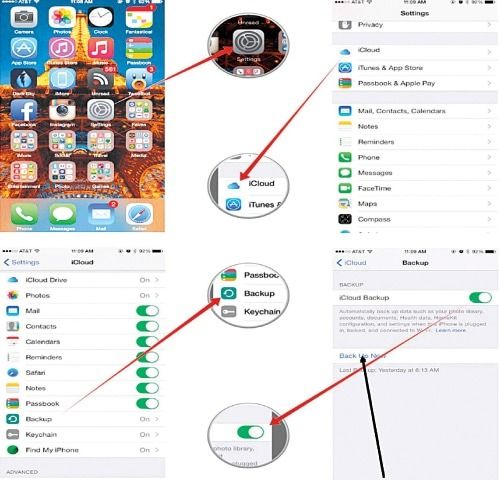 One of the biggest pains of using an iPhone or iPad initially was the requirement to connect it to iTunes to sync and backup your applications, photos, music and so much more. The iTunes app for Mac OS X and Windows is universally hated for being not so user-friendly and intuitive. The introduction of iCloud in October 2011 has lessened much of the pain thanks to its ability to back up most of our data on our iPhones and iPads which includes SMSs, contacts, emails, Photos, etc. It is critical to back up all your precious data in case of device upgrades or if, in a worst case scenario, it ends up being stolen, so regular backups on iCloud is highly recommended. In case of device upgrades you can also restore all the backed up iCloud data onto your device without the need of connecting it to iTunes. Following the steps outlined below you can backup your data using iCloud: It’s much easier to backup your iPhone, iPad or iPad touch using iCloud 1) The first step is to enable iCloud on your iPhone or iPad, by clicking on Settings on your home screen as shown by the arrows below. Click on iCloud —>Backup and tap on ‘iCloud Backup’ slider to turn it on. A critical thing to remember is that iCloud by default will try backing up your data every 24 hours if the phone is connected to a charger and its screen is locked. Manual backups can be triggered by tapping ‘Back Up Now’ at any given moment of time. 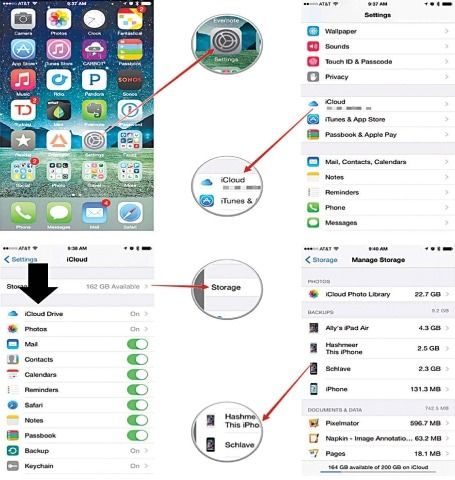 2) The next step is the most important them of all; you have to configure which data you want to make a backup of, for this you can select and deselect the various options available at your disposal. By default, you are allocated 5GB of free space to your iCloud and paid plans are available to bump up the storage from 20GB to 1TB starting from $1 to S19.99 a month for the former and latter packages respectively. You can select from various options shown below by following the steps outlined by the arrows to access the iCloud settings tab. As shown by the black arrow you can select to backup starting from your photos, mail, contacts, calendars, notes and much more depending on your choice. For example, majority of the people are photography buffs so enabling the backup of photos is recommended, so also is backing up contacts, mail, notes and calendar, etc. The most storage space will be taken up obviously by backing up your photographs so keep in mind that 5GB of free space provided by default may not be sufficient. As mentioned above, it is highly recommended to purchase a storage plan of your choice. 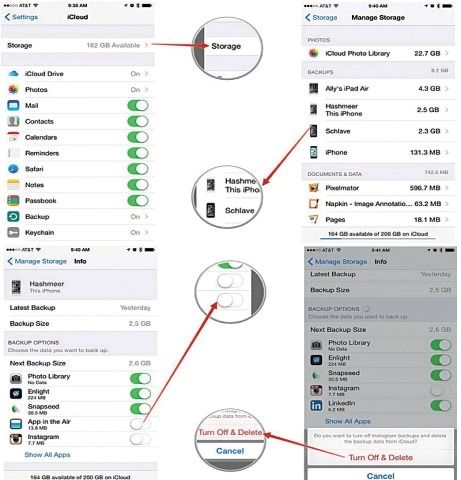 3) The key is to manage your respective storage space and select which apps you want backed up to your iCloud. Open Settings—>iCloud—>Storage as shown by the arrow below. The “Manage Storage” window will open and then you tap on your device and it will mention ‘This iPhone’ or ‘This iPad’ and the iCloud data of the device you are using is only manageable. Turn off any apps you do not want backed up as shown by the arrow below and then tap on Turn off and Delete to remove it. Also as a bonus, in case of limited storage space on your iCloud and if managing multiple devices with the same Apple ID make sure to delete the data of those devices that are no longer in your possession. This can be of precious help as it can help you recover much needed space. Source: Backup using iCloud Published in Dawn, Sunday Magazine, August 9th, 2015 |
 |
«
Previous Thread
|
Next Thread
»
|
|
 Similar Threads
Similar Threads
|
||||
| Thread | Thread Starter | Forum | Replies | Last Post |
| Phone Contacts Backup | informer59 | Off Topic Lounge | 1 | Monday, June 15, 2015 12:47 AM |
| Detailed knowledge of the alleged military plans - Iran | sardarzada11 | Current Affairs | 40 | Friday, April 28, 2006 12:30 AM |








